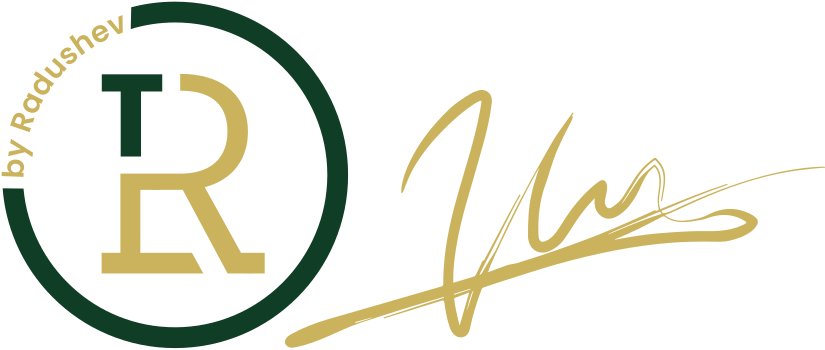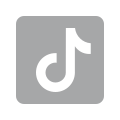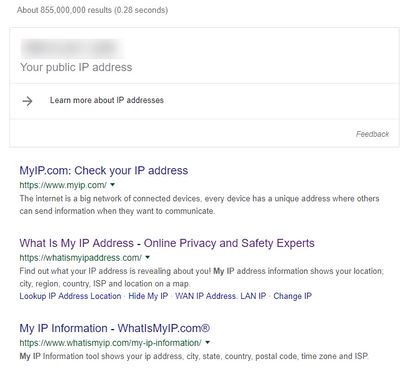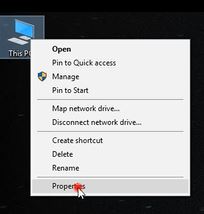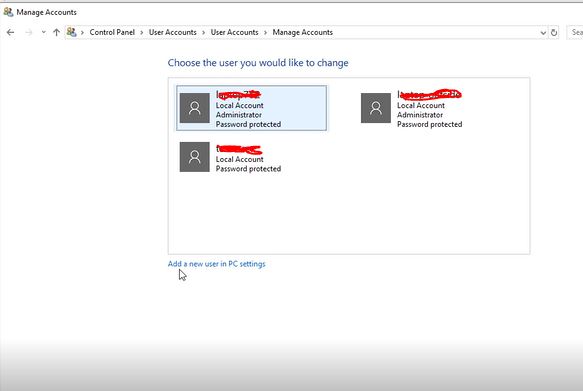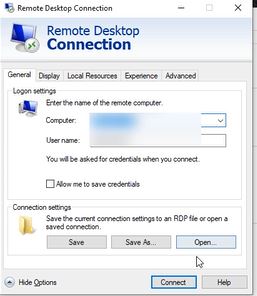3 Things You Need To Know As a Dropshipper In eBay And Amazon

Check out the video I made on the topic below:
In this article I will go over 3 things that every Dropshipper in Amazon or eBay should know. Namely:
- How to check if the IP address you use is static or dynamic.
- How to set your computer to remote access.
- How to restart your computer, in case it freezes while you’re not around it.
How to find out if your IP address is static or dynamic?
Go to google.com and type in my IP. You should be able to see it in the upper left corner. In case it doesn’t – you can visit the websites that are shown.
The second thing you need to do is is restart the router and computer and check if the IP remains the same. The next day, do the same and if the IP is the same, it means that the IP is static and you can use the method that I’m going to show you for remote desktop access for your PC.
If your IP is dynamic it means that you risk losing your eBay account since your supplier may give your IP to someone who is already blocked by eBay.
My advice is to check your IP before you start selling!
If you want to obtain a static IP address, you can go to your internet provider have them set it up (you have to pay additionally).
How to activate Remote Desktop for your computer?
I am using Remote Desktop because it allows multiple people using the same computer at the same time. This is not available for Teamviewer, ammyy admin or similar software.
In the eBay Dropshipping course “From 0 to Success in Dropshipping” I have shown how to set your computer so that it can be used by several people.
In this article, I will show you how how to set your PC so that only you can use it.
Right-click on This PC and choose Properties
Then select Remote Settings and you will be able to see a window to which there’s a tab at the far right and select the tick Allow remote connection to this computer
Choose Select Users –> Add –> Advanced –> Find Now –> select the user you want to add and click OK.
If you want to create a completely new user you can do so from Control Panel –> User Account –> Change account type –>Add a new user in PC settings
To add the new User to Remote Desktop again right-click on This PC and select Properties.
Then choose Remote Settings and you will see a window where you will find a tab in the far right and choose the tick box Allow remote connection to this computer.
After that, choose Select Users –> Add–> Advanced –> Find Now—> select the user you want to add and click OK. And now that user can access the computer remotely.
To access the computer remotely: type Remote Desktop in the Windows search bar and fill out the IP address and the user name in the Computer field.
After that, the system will request a password (the one you have set for the user) and then you will have access to the remote desktop!
How to restart your PC remotely?
Purchase a WI-FI SMART SOCKET by Sonoff. Plug it in a power socket, set it to connect through Wireless and then set the device to connect to the phone. That way, wherever you are you can turn your device on or off.
You can read the article “Setup and configure Windows Remote Desktop Connection” here: /wp-admin/post.php?post=94&action=edit
SIGN UP for the Dropshipping course “From Zero to Success in Dropshipping” NOW!